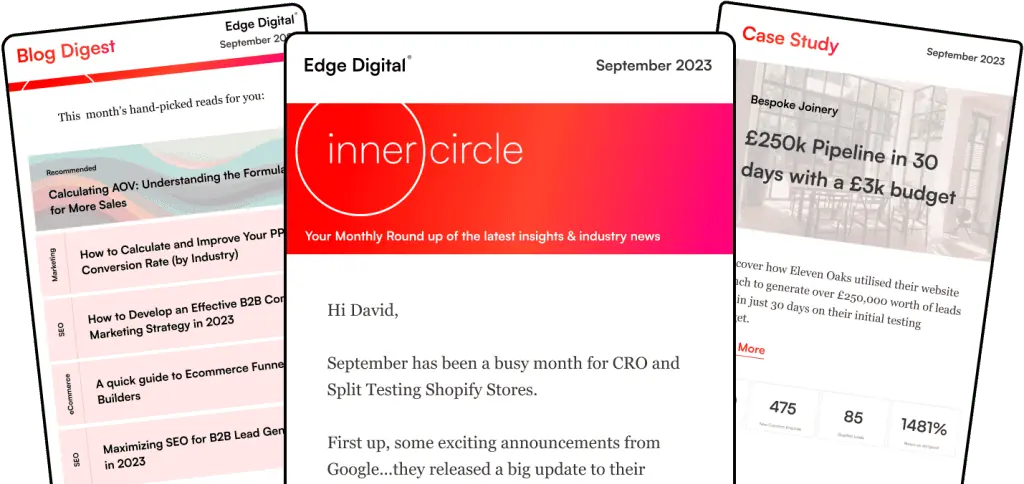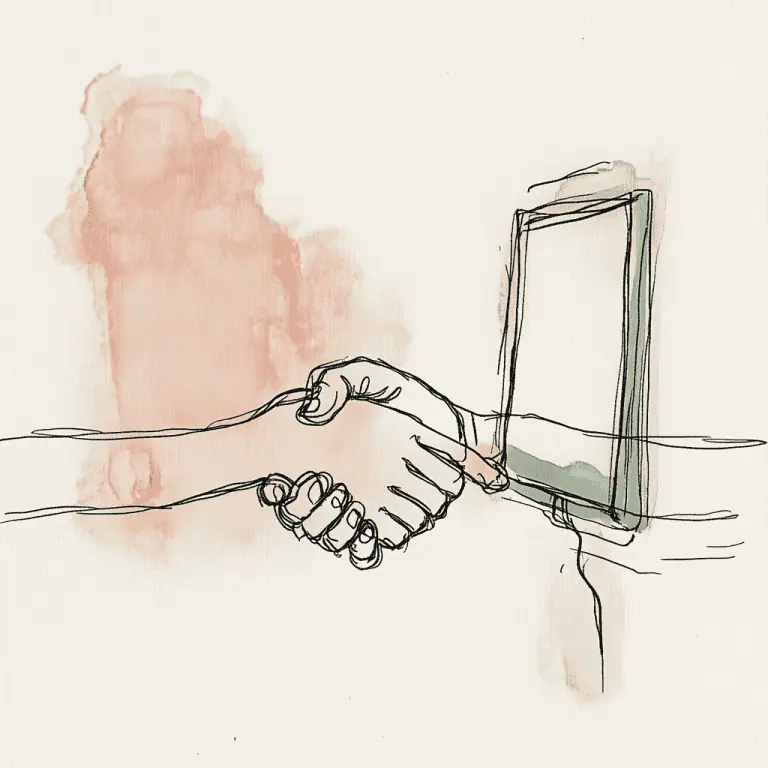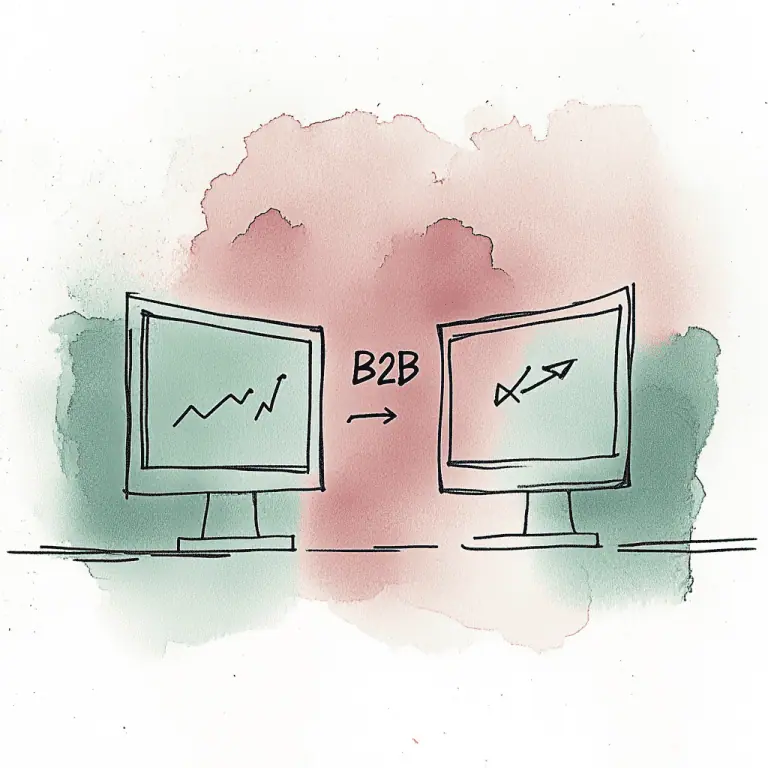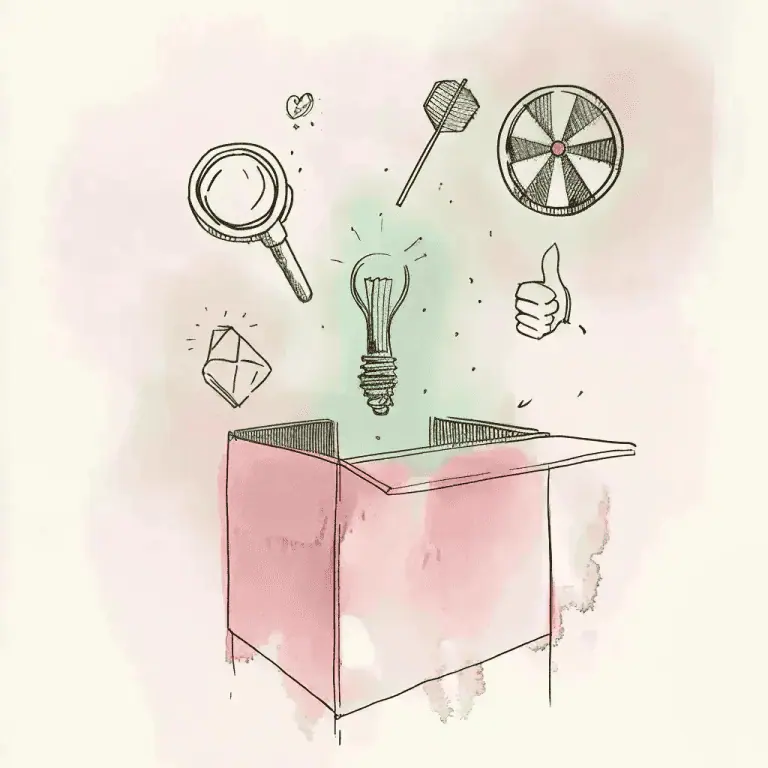Google Ads scripts can revolutionise your PPC campaigns, saving time and boosting performance. These powerful tools automate tedious tasks, allowing you to focus on strategy and growth.
By implementing the right scripts, advertisers can optimise bids, manage budgets, and generate insightful reports with ease.
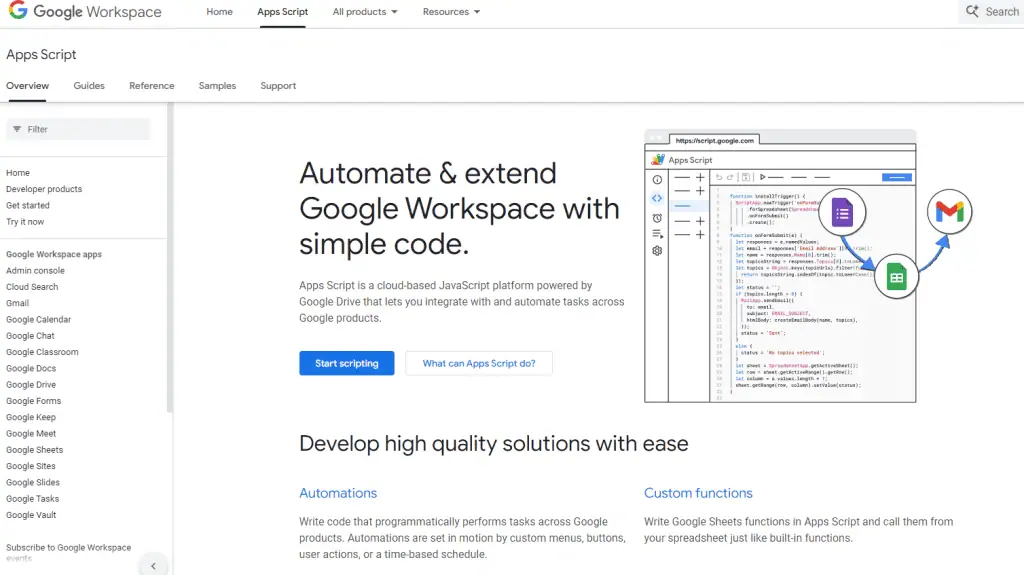
We’ve compiled a list of the best Google Ads scripts to enhance your account management. From basic automation to advanced customisation, these scripts cater to various needs and skill levels.
Whether you’re new to scripting or an experienced programmer, you’ll find valuable options to streamline your workflow and improve campaign results.
Ready to take your Google Ads game to the next level? Let’s explore the top scripts that can transform your PPC efforts and drive better ROI for your business.
Key Takeaways
- Google Ads scripts automate routine tasks and improve campaign efficiency
- Implementing scripts can optimise bids, manage budgets, and generate reports
- Advertisers of all skill levels can benefit from using Google Ads scripts
Getting Started with Google Ads Scripts
Google Ads Scripts offer a powerful way to automate and manage your ad campaigns. They use JavaScript to make changes and pull data from your Google Ads account.
Understanding the Basics
Google Ads Scripts are bits of JavaScript code that let us make automatic changes to our Google Ads account. We can use them to update bids, pause ad groups, add keywords, and do other common tasks.
To start using scripts, we need a Google Ads manager account. This account lets us run scripts that can affect multiple client accounts at once.
Scripts can save us lots of time by doing tasks that would take ages to do by hand. They can also help us spot issues in our account and fix them quickly.
For example, we could write a script to check our ad performance every day and pause any ads that aren’t doing well.
Setting Up Your First Script
To set up our first script, we need to log into our Google Ads account. Once we’re in, we click on the Tools icon and pick ‘Scripts’ under the ‘Bulk Actions’ section.
We then press the ‘+’ icon to add a new script.
Before our script can work, we need to give it permission to access our account. We do this by clicking ‘Authorise’ when prompted. This step is crucial and we only need to do it once for each script we create.
After we’ve set up our script, we can start writing our code. Google provides templates to help us get started. These templates cover common tasks and can be a great way to learn how scripts work.
Navigating Google Ads Scripts Documentation
Google offers detailed documentation to help us learn about and use Ads Scripts. The Google Ads Scripts documentation is a key resource. It explains how scripts work and what they can do.
The docs cover everything from basic concepts to advanced features. They include examples and code snippets we can use in our own scripts.
As we get more comfortable with scripts, we can explore more complex features.
Google often updates its scripts platform. It’s a good idea to check the docs regularly for new features or changes. The documentation also includes best practices and tips to help us write better, more efficient scripts.
Fundamentals of Google Ads Automation
Google Ads automation can save time and boost campaign performance. Let’s explore the key aspects of automating your Google Ads account.
Importance of Automating Maintenance
Automating maintenance tasks in Google Ads is crucial for efficiency. We can set up scripts to handle routine jobs like budget adjustments and bid management. This frees up time for strategic planning.
Automated maintenance helps catch issues quickly. For example, scripts can alert us to sudden drops in performance or overspending. They can also pause underperforming ads or keywords automatically.
Regular account upkeep becomes less daunting with automation. We can schedule scripts to run daily, weekly, or monthly checks on our campaigns. This ensures our accounts stay healthy with minimal manual effort.
Automated Rules vs. Scripts
Automated rules and scripts both help manage Google Ads accounts, but they differ in complexity and flexibility.
Automated rules are simpler to set up. We can use them for basic tasks like pausing low-performing keywords or adjusting bids based on performance.
Scripts offer more power and customisation. They use JavaScript code to make complex changes across our account. While they require more technical skill, scripts can perform advanced tasks that automated rules can’t handle.
We might use automated rules for straightforward jobs and scripts for more intricate operations. The choice depends on our needs and coding expertise.
Essential Automation Scripts for Beginners
For those new to Google Ads automation, certain scripts are particularly useful. Ad performance scripts can help us identify top-performing ads and pause underperformers.
Budget management scripts are also valuable. They can adjust daily budgets based on performance or allocate budget across campaigns more effectively.
Here’s a list of beginner-friendly scripts:
- Keyword bid adjustments
- Search query reports
- Ad scheduling optimisation
- Account anomaly detector
These scripts can significantly improve account performance with minimal setup. As we become more comfortable, we can explore more advanced automation options.
Strategies for Campaign Management
Google Ads scripts offer powerful tools for automating and optimising campaign management. These scripts can help improve efficiency, boost performance, and save time on routine tasks.
Bid Management and Adjustments
Effective bid management is crucial for maximising campaign performance. We recommend using bid adjustment scripts to automate this process.
These scripts can analyse historical data and adjust bids based on factors like device, location, and time of day.
To implement a bid adjustment script:
- Go to your Google Ads account
- Click on ‘Tools’ in the left-hand panel
- Navigate to ‘Bulk Actions’, then ‘Scripts’
- Click the ‘+’ icon to add a new script
- Paste the script code and make necessary changes
Bid adjustment scripts can help you stay competitive without constant manual intervention. They can also help you allocate your budget more efficiently across campaigns.
Utilising Negative Keywords
Negative keywords are essential for refining your targeting and reducing wasted spend. We suggest using a negative keyword script to identify and add irrelevant search terms automatically.
These scripts can:
- Analyse search query reports
- Identify low-performing keywords
- Add them to your negative keyword list
By regularly updating your negative keyword list, you can improve your click-through rates and reduce costs. This ensures your ads are shown to the most relevant audience.
Ad Schedules and Bid Modifiers
Ad schedules and bid modifiers allow you to adjust your campaign’s visibility and bidding strategy based on time and day. We recommend using ad schedule scripts to automate these adjustments.
These scripts can:
- Analyse performance data by time of day and day of week
- Adjust bid modifiers automatically
- Pause or enable ads during specific periods
By optimising your ad schedules, you can ensure your budget is spent during the most effective times. This can lead to improved ROI and better overall campaign performance.
Analysing and Reporting

Google Ads scripts can greatly improve our ability to analyse campaign data and generate insightful reports. These tools help us track performance, spot trends, and make data-driven decisions quickly.
Generating Custom Reports
Custom reports give us a clear picture of our ad performance. We can use scripts to export Google Ads data to Google Sheets, making it easier to review and share results. This approach is especially useful when managing multiple accounts.
We can set up scripts to create daily, weekly, or monthly reports. These reports can include key metrics like:
- Impressions
- Clicks
- Cost
- Conversions
- Return on ad spend (ROAS)
By automating this process, we save time and ensure consistent reporting across all campaigns.
Campaign Performance Insights
Scripts can help us dig deeper into campaign performance. We can use them to analyse data at various levels:
- Account-wide trends
- Campaign-specific metrics
- Ad group performance
- Keyword effectiveness
The N-Gram script is particularly useful. It examines search queries to identify patterns in user behaviour. This insight helps us refine our keyword strategy and improve targeting.
We can also use scripts to compare performance across different time periods. This allows us to spot seasonal trends or measure the impact of recent changes to our campaigns.
Creating Alerts for Key Changes
Alerts keep us informed about important changes in our account. We can set up scripts to notify us when:
- Budgets are close to depletion
- Conversions drop below a certain threshold
- Click-through rates fall outside our target range
- New high-performing keywords emerge
These alerts help us respond quickly to issues and opportunities. We can receive notifications via email or have them added to a Google Sheet for easy tracking.
By setting up custom alerts, we ensure we’re always on top of our account’s performance, even when we’re not actively monitoring it.
Advanced Google Ads Scripting
Google Ads scripts offer powerful tools for automating and optimising campaigns. We’ll explore advanced techniques to enhance your scripting skills and take your ad management to the next level.
Writing and Debugging JavaScript for Ads
JavaScript forms the backbone of Google Ads scripts. We recommend using an integrated development environment (IDE) for writing complex scripts.
IDEs offer syntax highlighting and error checking, which help catch mistakes early.
To debug scripts, we use the Logger class. It allows us to output messages to the script logs. For example:
Logger.log("Ad group ID: " + adGroup.getId());
We can also use try-catch blocks to handle errors gracefully:
try {
// Your code here
} catch (e) {
Logger.log("Error: " + e);
}
For complex scripts, we often break functionality into smaller functions. This makes our code more readable and easier to maintain.
Developing Complex Scripts
When creating advanced scripts, we focus on scalability and efficiency.
One useful technique is the N-Gram script. It analyses word combinations in search terms to identify new keywords.
We often use arrays and objects to store and manipulate data. For example:
let adGroups = [];
let iterator = AdsApp.adGroups().get();
while (iterator.hasNext()) {
adGroups.push(iterator.next());
}
To improve performance, we use batch operations when possible. This reduces the number of API calls and speeds up script execution.
We also leverage advanced APIs for tasks like bulk uploads and downloads. These APIs allow us to process large amounts of data efficiently.
Scripting for Shopping Campaigns
Shopping campaigns require specialised scripting techniques. We focus on product data management and bid optimisation.
To update product information, we use the Shopping Content API. Here’s a simple example:
let product = {
'id': '123',
'title': 'New Product',
'description': 'Product description',
'price': {'value': '29.99', 'currency': 'GBP'}
};
Shopping.Products.insert(product, MERCHANT_ID);
For bid management, we analyse performance data and adjust bids automatically. We might increase bids for high-performing products and decrease them for underperformers.
We also use scripts to monitor inventory levels and pause ads for out-of-stock items. This helps prevent wasted ad spend and improves the customer experience.
Maximise Conversion Rates and Efficiency
Google Ads scripts can greatly boost your conversion rates and overall campaign efficiency. These powerful tools help optimise various aspects of your ads, from keywords to landing pages.
Keyword Performance and Quality Scores
Quality Score is a crucial metric for ad performance. We can use scripts to track and improve this score. A script can flag keywords with low Quality Scores, allowing us to make quick adjustments.
To boost keyword performance, we might use an N-Gram script. This analyses search queries to find patterns and refine our keyword strategy.
We can also set up alerts for sudden drops in Quality Score. This lets us react swiftly to maintain high-performing keywords.
Improving Ad Relevance and Landing Page Experience
Ad relevance is key to high conversion rates. We can use scripts to test different ad variations automatically.
A script can rotate ad copy and track performance. It might show which headlines or descriptions get the best click-through rates.
For landing pages, we can create a script to check load times. Slow pages often lead to lost conversions. The script could alert us when a page becomes too slow.
We might also use a script to ensure our landing page content matches our ad text. This alignment improves user experience and can boost Quality Scores.
Ad Spend Optimisation Techniques
Scripts can help us manage our ad spend more effectively. We can set up an Ad Spend Report Script to track daily spending across campaigns.
This script could alert us when spend is too high or too low. It helps prevent overspending and ensures we use our full budget effectively.
We might also use a script to adjust bids based on conversion data. This can help us focus spending on the most profitable keywords and times of day.
Lastly, a script can identify and pause underperforming ads. This ensures our budget goes to the ads most likely to convert.
Scalability and Bulk Operations
Google Ads scripts can streamline large-scale account management tasks. They help advertisers save time and boost efficiency when dealing with numerous campaigns and ad groups.
Implementing Bulk Actions
Google Ads scripts let us perform bulk actions across our accounts quickly. We can update bids, pause underperforming keywords, or adjust budgets for multiple campaigns at once.
To use bulk action scripts:
- Go to the Scripts section in Google Ads
- Click the + icon to add a new script
- Paste the script code into the editor
- Set the script to run on a schedule
Bulk action scripts are great for tasks like:
• Pausing low-performing ads • Adjusting bids based on performance • Updating ad copy across campaigns
These scripts save hours of manual work, especially for large accounts.
Fill Empty Ad Groups with Ads
Empty ad groups can hurt account performance. We can use scripts to automatically fill these groups with ads.
The script scans our account for ad groups without active ads. It then creates new ads based on templates we set up. This ensures all our ad groups are always running ads.
Key benefits:
• Maintains consistent ad coverage • Saves time on manual ad creation • Improves overall account performance
We can customise the script to use specific ad templates or pull information from our website to create relevant ads.
Automate Monthly Spreadsheet Reporting
Reporting is crucial but time-consuming. Scripts can automate our monthly spreadsheet reporting, saving hours of work.
These scripts can:
• Pull data from Google Ads • Format it into readable spreadsheets • Email the reports to team members
We can set up the script to run on the first of each month. It will gather key metrics like impressions, clicks, and conversions. The script then organises this data into a clear, easy-to-read format.
By automating our reporting, we free up time to focus on strategy and optimisation. It also ensures our reports are consistent and error-free each month.
Enhancing Script Functionality
Google Ads scripts can be supercharged to provide powerful campaign optimisation capabilities. We’ll explore how to leverage external data, adjust campaigns based on weather, and implement real-time bidding strategies.
Utilising External Data Sources
To boost our script’s effectiveness, we can tap into external data sources. This allows us to make more informed decisions about our ad spend and improve our Quality Score.
One way to do this is by using the Quality Score Tracker Script. This script pulls data from Google Ads and creates a spreadsheet to track Quality Score changes over time. We can use this information to identify keywords that need improvement and adjust our campaigns accordingly.
Another useful external data source is competitor pricing. By scraping competitor websites or using price comparison APIs, we can adjust our bids to stay competitive. This can help us maintain a good position in the auction without overspending.
Weather-Based Campaign Adjustments
Weather can significantly impact consumer behaviour and purchasing decisions. By incorporating weather data into our scripts, we can make real-time adjustments to our campaigns.
We can use a weather-based campaign management script to automatically adjust bids or pause/enable certain ad groups based on current weather conditions. For example, we might increase bids for ice cream ads during hot weather or boost raincoat ads when it’s raining.
To implement this, we’ll need to:
- Connect to a weather API
- Set up rules for different weather conditions
- Create logic to adjust bids or campaign status
This approach can lead to more relevant ads and better ROI.
Real-Time Bidding with 24/7 Scripts
Real-time bidding allows us to adjust our bids constantly based on various factors. By using 24/7 scripts, we can ensure our campaigns are always optimised, even outside of business hours.
To set up real-time bidding:
- Create a script that runs every hour
- Pull in relevant data (e.g. conversion rates, competitor bids)
- Use algorithms to calculate optimal bids
- Adjust bids automatically
We can use this approach to manage budgets more effectively. For instance, if we notice that conversion rates drop significantly during certain hours, we can automatically lower our bids during those times to conserve budget.
Monitoring and Troubleshooting
Google Ads scripts can help us keep a close eye on our campaigns and quickly spot any issues. We’ll explore how to set up alerts, fix script errors, and catch performance problems early.
Setting Up Email Notifications
Email alerts are key for staying on top of our Google Ads accounts. We can set up scripts to send notifications about important changes. Here’s how:
- Choose which metrics to track (e.g. spend, conversions, CTR)
- Set thresholds for each metric
- Write a script that checks these metrics daily
- Add code to send an email when thresholds are crossed
We should keep our alerts focused on the most crucial data. Too many emails can be overwhelming. It’s best to start with 3-5 key metrics and adjust as needed.
Remember to test the script thoroughly before setting it live. We don’t want to miss important alerts due to a coding error.
Identifying and Resolving Script Errors
When our scripts don’t run properly, it can throw off our whole strategy. Here are steps to troubleshoot:
- Check the script logs in Google Ads for error messages
- Look for common issues like syntax errors or incorrect API calls
- Test the script in smaller chunks to pinpoint the problem
- Use console.log() to track variable values
If we’re stuck, Google’s documentation is a great resource. We can also try pre-made scripts that have been tested by others.
It’s crucial to fix errors quickly. A broken script might lead to missed opportunities or wasted budget.
Performance Anomalies and Declining Ad Groups
Spotting performance dips early can save us a lot of money. We can use scripts to detect anomalies in our accounts. Here’s what to monitor:
- Sudden drops in click-through rates
- Unexpected spikes in cost-per-click
- Conversions falling below average
Our script should compare current performance to historical data. If there’s a significant change, we’ll get an alert.
For declining ad groups, we can set up a report that flags:
- Ad groups with decreasing impressions
- Keywords losing quality score
- Ads with falling click-through rates
By catching these issues early, we can make quick adjustments to our campaigns. This keeps our ads performing at their best and our budgets on track.
Frequently Asked Questions
Google Ads scripts offer powerful automation and optimisation capabilities. They can streamline campaign management, improve performance, and save time for advertisers of all skill levels.
What are the top-rated Google Ads scripts for campaign optimisation?
N-Gram scripts are highly rated for optimising keyword bid strategies. They analyse search queries to identify patterns and improve targeting.
The Account Anomaly Detector is another top script. It helps spot unusual account activity and potential issues quickly.
Where can I find comprehensive tutorials on implementing Google Ads scripts?
Google offers official documentation with step-by-step guides for implementing scripts. This resource covers everything from basic setup to advanced customisation.
Many digital marketing blogs also provide detailed tutorials. These often include real-world examples and practical tips.
Can you suggest some free Google Ads scripts that are effective for automating tasks?
The Display Excluder script is a free and effective tool for managing display placements. It allows you to block irrelevant sites and monitor trends.
Another useful free script is the Budget Tracker. It helps prevent overspending by alerting you when campaigns approach their budget limits.
Which repositories offer the best collection of Google Ads scripts on GitHub?
GitHub hosts several repositories with high-quality Google Ads scripts. The “Google Ads Scripts” repository by Brainlabs is particularly well-regarded.
Another popular option is the “Free AdWords Scripts” repository maintained by PPC expert Frederick Vallaeys.
What Google Ads scripts are recommended for maximising ROI in 2024?
In 2024, scripts that focus on automation and AI-driven optimisation are likely to be most effective for maximising ROI. Bid management scripts that use machine learning algorithms are particularly promising.
Scripts that integrate with third-party data sources for more informed decision-making are also gaining popularity.
Are there any courses focused on mastering Google Ads scripts for advertising professionals?
Several online learning platforms offer courses on Google Ads scripts. For example, Coursera and Udemy both have well-reviewed options for beginners and advanced users alike.
Google’s Academy for Ads also provides free training modules on scripts. However, these focus more on basic concepts than advanced techniques.